FS Live Traffic Liveries Installation Instructions
FlyByWire Installer
FSLTL products are installed via the FlyByWire Installer app. To install FSLTL, download the FlyByWire Installer.
Within the installer, the following commands can be used:
Ctrl+F5 - Refreshes Installer
Ctrl+F12 - Opens the debug tool
Community Folder
FSLTL components should be installed into the Community folder of MSFS 2020/2024 unless you’re using 3rd party applications to manage your Community content. Therefore, configure the FBW Installer with the path to your Community folder by utilizing the gear icon in the lower left of the FBW Installer and choosing the Download section. To change the Community or Install directory path, click on the currently displayed path for each.
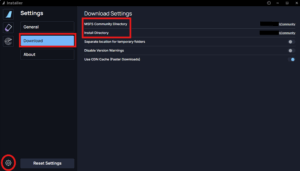
Default Community Folder Paths
MSFS 2020
- Microsoft Store:
%LOCALAPPDATA%\Packages\Microsoft.FlightSimulator_8wekyb3d8bbwe\LocalCache\Packages\Community - Steam:
%APPDATA%\Microsoft Flight Simulator\Packages\Community - Boxed:
%LOCALAPPDATA%\MSFSPackages\Community
MSFS 2024
- Microsoft Store:
%LOCALAPPDATA%\Packages\Microsoft.Limitless_8wekyb3d8bbwe\LocalCache\Packages\Community - Steam:
%APPDATA%\Microsoft Flight Simulator 2024\Packages\Community
Installation
Installing FSLTL
- Download, install and start the FlyByWire Installer.
- In the left pane, click the FSLTL icon (radar icon).
- You will now see each FSLTL product displayed (FSLTL Traffic Base Models and FSLTL Traffic Injector).
- Click on the FSLTL product you wish to install, then click the Install button on the lower right of the application.
- A Package Size prompt will appear. Ensure you have enough available disk space to install the FSLTL product and click Install.
- Repeat the process for each FSLTL product you wish to install.
Please note : the FSLTL Traffic Injector uses SimConnect to connect to MSFS. SimConnect requires VC++ Redist 2015-2022 x64 to work correctly. With older PCs, if you have issues running SimConnect applications including the FSLTL Traffic Injector, please install https://aka.ms/vs/17/release/vc_redist.x64.exe.
MSFS 2020/2024 Coexistence
If you have both MSFS2020 and MSFS2024 installed on your PC and wish to use FSLTL with both, the FSLTL products will need to be in the Community folders for both sims. How you accomplish this is up to you, but you have a few options:
-
- Manually copy the FSLTL content from the Community folder of MSFS2020 to the Community folder of MSFS2024.
- Change the install/community paths in the FBW Installer to point to your MSFS2024 Community folder and install the FSLTL products
- Use a 3rd-party Community content management tool
Removal
Uninstalling FSLTL
- Open the FlyByWire Installer
- In the left pane, click the FSLTL icon (looks like a radar)
- You will now see each FSLTL product displayed (FSLTL Traffic Base Models and FSLTL Traffic Injector).
- Click on the FSLTL product you wish to uninstall, then click the Uninstall button on the lower right of the application.